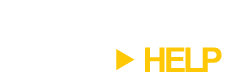A great utility that to use with TopDesk is StrokeIt, an application that adds mouse gesture support to Windows.
You can set up StrokeIt to work with TopDesk using the StrokeIt Command Editor screen. For example, to bind the TopDesk Tile All Windows action to a mouse gesture, go to the StrokeIt Command Editor screen, add a global action called TopDesk Tile All Windows, then add a mouse gesture for this global action (I picked Mouse Right). After doing this, you should have a screen that looks like this:
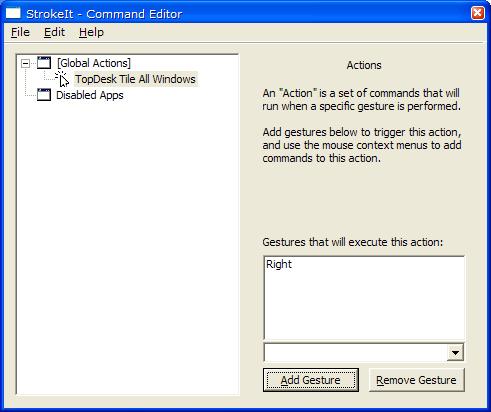
Next, add in a new command for the action called Tile All Windows Hot Key. Configure this command as a Keys – Hotkey command, disable TopDesk by Left-Clicking on its system tray icon, and then type the TopDesk Tile All Windows hot key in the Hotkey text box (ALT-TAB in this case). Your screen should look like this:
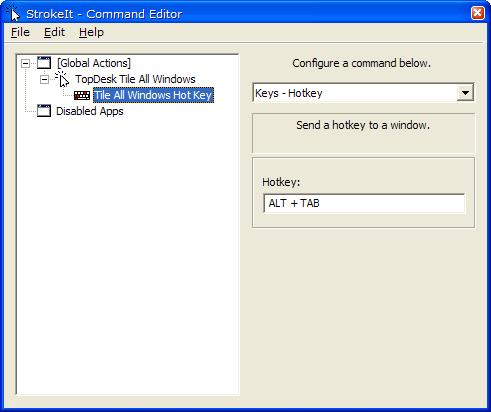
Close the Command Editor screen, re-enable TopDesk, and you’re good to go. You can do then same thing for the TopDesk Tile Application Windows and Hide Visible Windows actions. After a bit of experimentation, I found that this configuration works very nicely:
- Tile All Windows – Mouse Right
- Tile Application Windows – Mouse Left
- Hide Visible Windows – Mouse Down and Mouse Up
The last binding in that list is very cool: you can do a Mouse Down to hide all windows, then a Mouse Up to get them back.